“This post is part of an affiliate marketing activity, and we receive a certain amount of commission accordingly.”
Let’s learn how to issue and print receipts at Shinsegae Shopping Mall SSG.
At SSG.COM, you can view all purchases made at Shinsegae Department Store, Shinsegae Mall, and E-Mart.
I will check the E-Mart receipt (purchase statement), credit card sales slip, and cash receipt.
SSG Receipt Viewing on PC
1. Access SSG.COM on your PC.
If you go to ‘My Page’ in the upper right corner and go to ‘My Order Management > Order/Delivery Inquiry’, you will see ‘Order History’ as shown in the picture below.
After setting the period you want to view (up to 5 years), select ‘Electronic Receipt’.
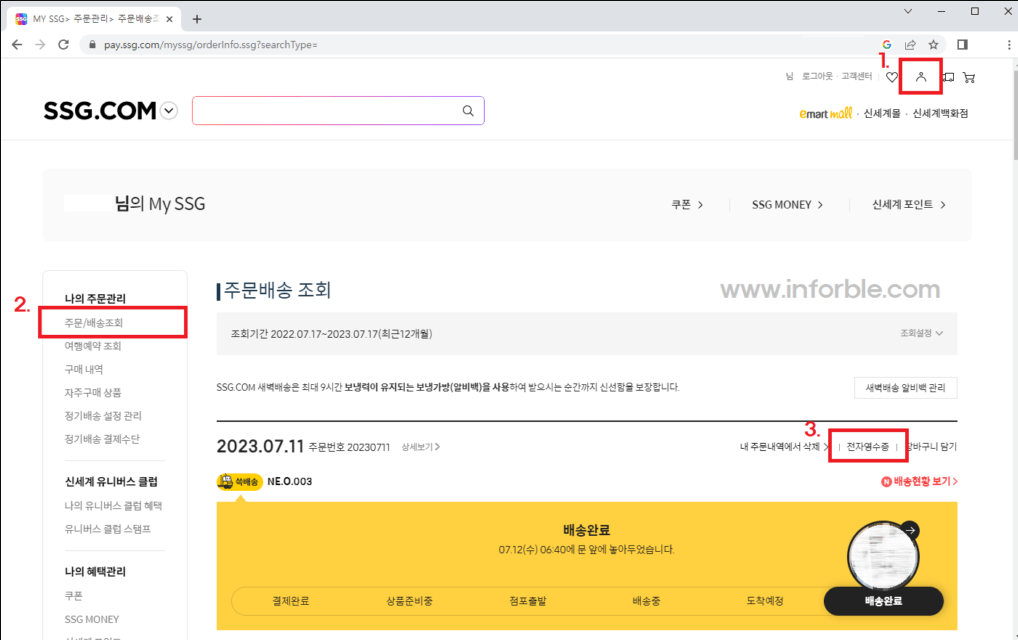
2. Then, a receipt window for storage by the recipient will appear.
Supplier information, product name, taxation/tax exemption classification, etc. are listed. This receipt can only be used to confirm purchase history and has no legal effect. (Can be used for transaction statement purposes.)
3. If you need legal proof, go to ‘Payment History > Credit Card Slip or Cash Receipt’ at the bottom of the receipt. You can also print using the ‘Print’ button.
Only credit card sales slips or cash receipts printed in this way can be used as tax proof (income tax, value-added tax reporting).
Some people may think that the amount on the credit card sales slip (or cash receipt) is a little strange.
Since tax-free products marked with an asterisk * on the receipt are excluded from VAT deduction, the VAT amount on the sales slip may not be 10% of the total payment amount. Additionally, the amount may not match the amount on your purchase receipt due to reasons such as the use of points or savings.
Therefore, when processing purchase sales slips when reporting VAT, the automatically calculated part of the total amount must be modified to match the receipt amount.
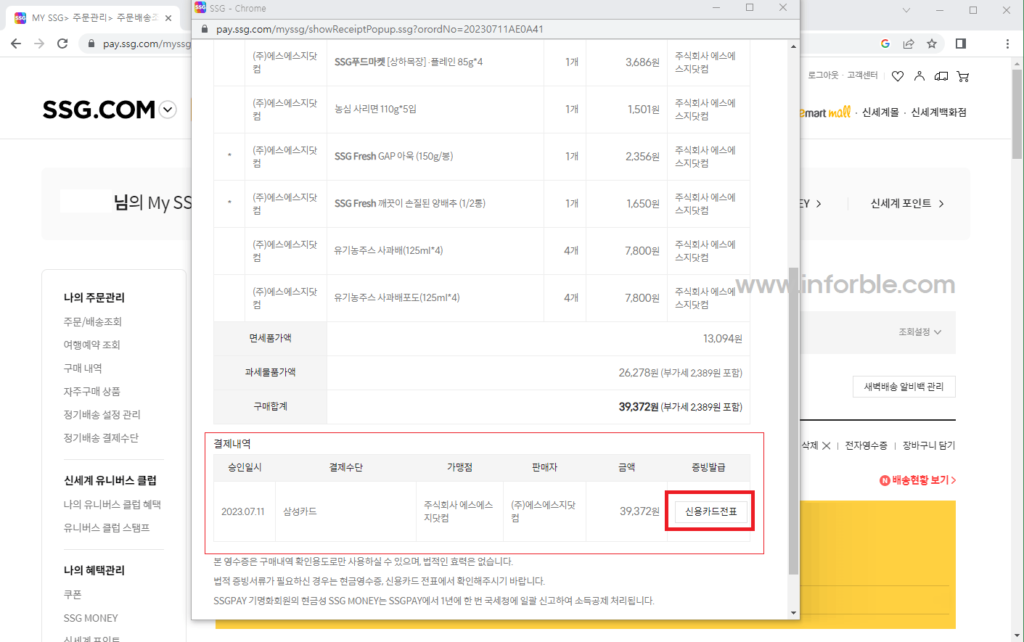
SSG Receipt Viewing on Mobile App
After accessing the SSG app, go to ‘MY Page’ at the bottom.
When you go to ‘Order/Delivery Inquiry > Payment Details > Receipt’, a purchase receipt for purchase confirmation purposes similar to the one previously viewed on the PC will appear (no legal effect, can be used as a transaction statement),
If you look at the ‘Payment History’ below, you can check the ‘Credit Card Slip or Cash Receipt’.
On mobile, you can share to PC through the ‘Save Image’ function instead of printing.
✅Click to browse SSG✅
“This post is part of an affiliate marketing activity, and we receive a certain amount of commission accordingly.”
